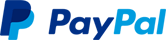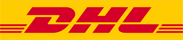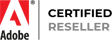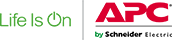Sony RealShot Manager Licence 10 clients, 1 camera Win
Συνδεθείτε για να μπορέσουμε να σας ειδοποιήσουμε σχετικά με μια απάντηση
Sony IMZ-NS101M Sony RSM ADVANCE - 1 CAMERA SW LIC (IMZ-NS101M)
Sony RSM ADVANCE - 1 CAMERA SW LIC (IMZ-NS101M)
Automatic Camera RegistrationDefined and set by the user, these filters set parameters to trigger alarms or perform preset actions if a 'virtual environment' is violated against prescribed conditions.
Simple Recording Setup
The settings for recording are also easy. If you select "Automatic Schedule Record", for example, you only need to input the recording duration i.e., the number of days that data is left in the storage area. The IMZ-NS100 Series checks the HDD storage area and sets the best frame rate for recording. You do not need to check the storage area in your PC or calculate the frame rate yourself.
Intuitive Main GUI
With the user-friendly GUI, you can use various monitoring functions with intuitive operation, such as drag-and-drop. You can also run a quick search, and playback recorded images, while monitoring.
Drag-and-drop Operation
All connected cameras are shown in a tree configuration in the Camera Pane. By dragging a camera icon and dropping it onto a Monitor Frame, you can easily view live images from a camera.
Easy-to-use Monitoring Functions
Each Monitor Frame shows the status of the video live or recorded, and the name of the camera, above each video image. Up to 8 x 8 Monitor Frames can be used. By double clicking a specific Monitor Frame, the display is switched to Single Monitor Frame mode as below.
Hot Spot Monitoring/Dual Monitor Support
A specific window in a multi-camera view i.e., a larger window within the multi-camera window can be assigned as the Hot Spot area, or a second monitor may be used for this purpose. The Hot Spot area is used to display an image of interest to get a more detailed view. This image can be manually selected or triggered by an alarm.
Camera Pan/Tilt/Zoom Control
PTZ network cameras from Sony and other supported brands can be controlled by the Camera Control pane. In PTZ Direct Control mode, when a point in the image is clicked, the camera automatically pans and tilts to make that point the centre of the image. You can also zoom into the image simply by dragging out the specified area of the image with a mouse.
Audio Monitoring
The sound from a microphone connected to the camera can be monitored at the IMZ-NS100 Series.
Quick Search and Playback While Monitoring
If you click PLAYBACK in the Monitor Control pane, you can play back the images recorded a certain number of seconds before this is initially set in the GUI Setting menu. You can also quickly search for the recorded image by date/time search in the Monitor Control pane.
Alarm List Playback
When an alarm recording is executed, the date, time, and the camera name are noted in the Alarm List. Simply by double-clicking a line in the alarm list, you can play back the recorded image.
Playback Control and Data Export
With the Playback Control pane, you can control the playback functions such as slow and reverse/forward. You can also export the still or moving images of your specified date and time to external media, such as CD-R, DVD-R, and USB Flash Memory.
Customised Layouts
The Layout Editor is a powerful feature that creates customized site layouts and allows the user to insert backgrounds e.g., a floor plan or campus layout, camera icons, and company logos.
Normal Search
You can search for specific images by setting search conditions such as the camera name, date, time, and the type of recording
Object Search
You can search for specific images in the recorded video using intelligent functions. There are two types of search. Post VMD Video Motion Detection, and VMF Video Motion Filter. With Post VMD, you can search for images in the recorded video with search conditions that are set after the recording, such as specific object movements. With VMF, you can search for images in the recorded video using DEPA Distributed Enhanced Processing Architecture system features. With a VMF search, you should record metadata with DEPA-enabled cameras during the video recording. For example, you can count the number of people who passed a line that is set on the screen. Please refer to "DEPA"
DEPA
In conventional video analytic systems, the camera only sends video images to recorders, and video image analysis is processed solely on the recorder side. In Sony's DEPA system, the DEPA-enabled camera sends to the DEPA-enabled recorder not only video images but also related metadata such as the camera ID, date/time, and information about the shot object size and position. The recorder checks this metadata with a search filter called a VMF Video Motion Filter, to send an alarm signal when the metadata matches a preset condition of the VMF. Since the partial image processing is done on the camera side, the system can be configured in a much simpler manner, and can be expanded more easily.
Search Results by Timeline or List
The search result is displayed either by timeline or list. In a timeline chart, search results are displayed in different colours depending on the type of recording. You can easily playback video just by clicking on a specific part of the timeline, or on the list.
Alarm/Event Recording
There are two types of alarm-triggered recording. Alarm and Event i.e., Activity Recording. While it is important to initiate recordings based on video motion detection or alarm signal input, it is also helpful if the user can define what is considered an alarm. For example, a camera may be looking at an area where there are people moving about during office hours, but the recording of such motion should not be considered a true alarm; it is rather a normal event or activity. However, such motion out of office hours should be considered a true alarm, and an action or alert needs to be initiated. The former is performed by Event Recording and the latter by Alarm Recording. The date/time of Alarm Recording is listed in an Alarm List in the main GUI but this does not occur with Event Recording. Having this capability accomplishes two things. it saves on storage with motion/alarm recording only, and reduces seek times when searching Alarms and Events.
Schedule Recording with Alarm Marking
While using Schedule Recording, the time when the alarm is detected can be marked in the timeline. This function enables images to be searched quickly.
Flexible User Management Setting
All access to the IMZ-NS100 Series is managed by user authorization, which is set by the system administrator. The administrator can simply provide each user with a permission level selected from the five ready-made levels of operational permission, or set the accessibility in a more customized way. The accessible cameras for each user can be set for each camera, or for each IMZ-NS100 Series. When the system is configured with more than one IMZ-NS100 Series and/or with one or more NSR-1000 Series of network servers, all user information is shared throughout the whole system.
Sony RSM ADVANCE - 1 CAMERA SW LIC (IMZ-NS101M)
Χαρακτηριστικά
Product Code
0U60116
EAN Code
5704327790617
Manufacturer
Sony